


Using the Spreadsheets
As you’ve learned from the example on the home page, Command-Clicking (Mac) on the spreadsheet (SS) icon below and to the left of a calendar date will open the day’s spreadsheet in a new browser tab.
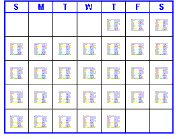
Shortly after the end of each month, all the SS’s for the month will also be available as a single compressed archive. Expand the archive and you will be able to drag each day’s SS into your browser to view it, as an alternative to using the calendar. The advantage of the calendar, of course, is that you can view the latest SS without waiting until the end of the month.

As you already know by now, articles that I found particularly interesting are yellow-highlighted and you can view the original article online (in a new tab) by Command-Clicking (Mac) its active link (title).
Notice that, in this way, you can open a large number of them simultaneously and quickly determine if there are any you’d like to read more carefully. If so, consider the viewing options available for your computer.
You can increase the text size to read the titles more easily (“Command +” using Firefox on Mac, “Command 0” to return to original size).
Remember that you can use the “Find in This Page” ability of your browser to search for similar articles amongst the titles.
But I also have the more powerful option of using a desktop search engine to search the contents of my hard disk and the text archive I’ve stored there. If the (monthly) spreadsheets are also stored among them, the search engine will be able to find topics contained within the titles this way.
However, a much more thorough search can be done by using the desktop search engine to find text within articles stored as text files. I.e., it will be able to find what I’m looking for, not only in the article titles, but anywhere within the body of the articles.
*
Format Change
On June 12, 2007, I changed the format from 3 columns (with the URL active link explicitly listed in the third column) to 2 columns (File number and Title). The active link (URL) is now unobstrusively (invisibly) attached to the title itself.
The text size has also been increased so the SS titles are easier to read without increasing the text size.
You can increase the text size even further by typing “Command +”
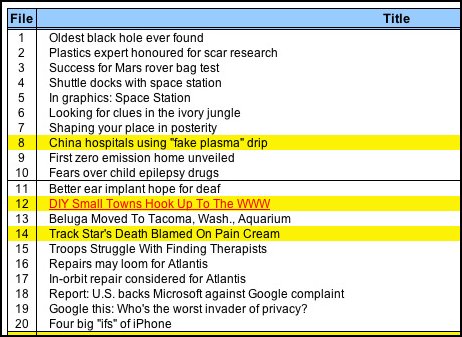
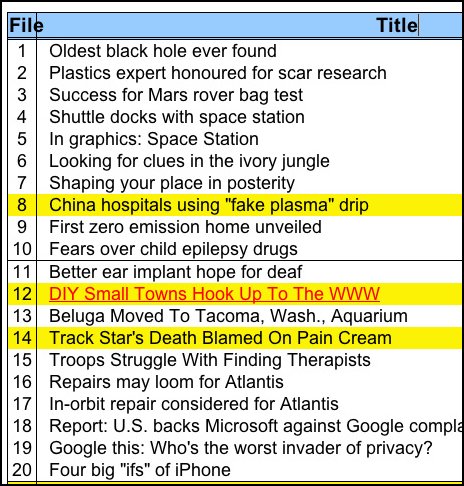
Current Primary Procedure
In fact, rather than using the spreadsheets to browse and read the articles online, I’ve found it more efficient to use the text files as my primary reading resource instead, while simultaneously having the original article open and visible in my browser for quick reference.
The name (number) of the article on the spreadsheet corresponds to text file number. In the example above, File 1, “Oldest black hole ever found” corresponds to text file 1.txt in the archive.
Please see Using the Text Files, Suggestions and “Cleaned” Text for more specific details and ideas explaining why I find that the text files are a more efficient and enjoyable reading resource.
Captions for graphics appear in gray and in [brackets] so if there are any associated with the article, I know I can switch back to the original web page (or to my archive) to view them.
The middle icon is a Stuffit archive, and the right icon is a Zip archive, of articles for the day, that I’ve saved as text.