

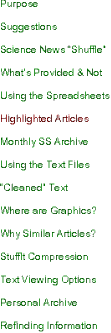
Highlighted Articles
On each day’s spreadsheet, articles which have been highlighted in yellow are those that I particularly enjoyed reading that day.
You will probably find other favorites or not find the highlights as interesting as I did but I would highly suggest starting your browsing with these.
The technique I recommend is to Command-Click on the links to, say, 10 of them at a time, which will cause them to open in 10 new tabs.
Option-Command-RightArrow activates the next tab (to the right of the spreadsheet), corresponding to the first link I clicked on.
Command-W (Close), closes that tab when I’m through with the article and activates the next tab with the second article, etc.
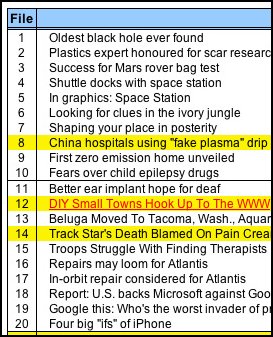

Text Files
Even better, the method I personally prefer is to drag the corresponding text file to a text viewer (such as Tofu, shown at left, or MacGizmo)...
...or select a group of text files and type Command-O (open) to open them all in TextEdit. Command-W will close each TextEdit window when you are done reading the article.
See Suggestions for creating a personal “Headlines” folder.
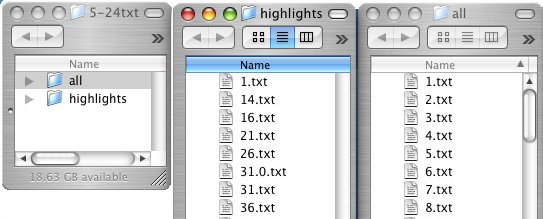
Highlights Folder
The highlighted articles are available as text files in a separate folder called “highlights” (right).
The highlights folder makes it convenient to view all of the highly recommended articles for the day as text files.
For example, I can Option-Click on the first file (1.txt) to read it using MacGizmo. Using the DownArrow then lets me read all the other articles in the folder.
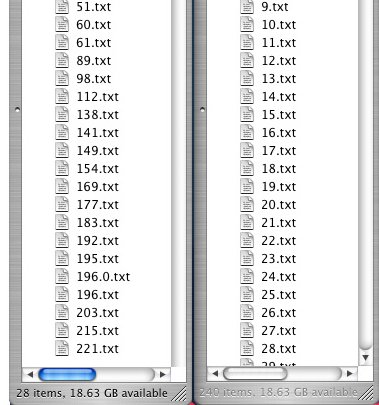
“Highlights” Folder and “All” Folder
In addition to the highlights Folder, the “all” folder (right) contains all of the text files listed on the spreadsheet for the day (including the highlights), so that, should you wish to read the other articles that I read during the day, you can easily do that too.
Situations in which you may find the inclusion of these additional files useful include:
(1) One of the highlighted articles may be of particular interest to you. By using the spreadsheet and your browser’s Find in This Page function, you can use relevant keywords to find other related articles. (I usually don’t highlight more than one version of a story.) Note the file number (in the File column), switch to the all folder and type the number; this will immediately highlight the file.
(2) You may find it interesting, as I do, to study how stories are edited for publication. By comparing several versions of a story, you will see how reporting varies (or not) from site to site, country to country.
(3) Scanning through the titles on the spreadsheet, you may find a story, which I have not included in the highlights, to be of even more interest to you. Obviously, the articles I choose to highlight reflect only my own interests.
(4) If you choose to archive all of the text files to your personal reference archive, i.e., if you simply drag the main folder for the day (5-24txt, in this case, which includes the all and highlights folders) to your hard disk, then a desktop search in the future will find any articles relevant to your search, even though you may not have previously read anything other than the highlighted articles.
A topic may become of interest in the future that is not of particular interest now and you may find it handy then to have relevant articles readily available in your archive.